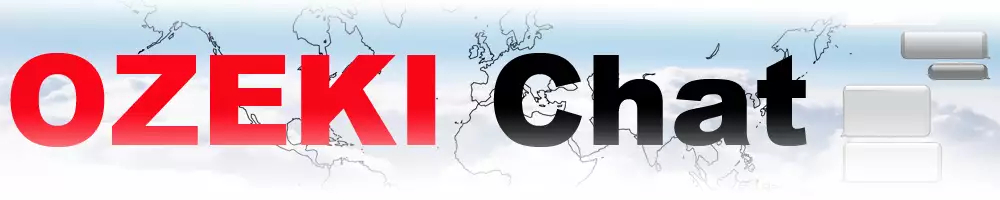Windows client specific features
In the business world communicating is the key to success. Having a communication channel which is fast, easy to use is crucial. Ozeki Chat Windows Client offers that. The windows chat client offer some additional features to the standard chat client available on mobile devices and in the browser.
Explore the ins and outs of effortlessly managing your communication with Ozeki Chat's Client. This user-friendly tool is designed for quick and easy communication in the business world. Keep track of your messages in real-time with handy icons that show message status. Need to correct a mistake in a message or make an important point stand out? Ozeki Chat lets you do just that with ease. Learn how to start the chat client, send messages, emojis, and files, and even uninstall it when necessary. Whether you're new to Ozeki Chat or a seasoned user, join us as we explain the client's features, making communication easy.
Automatic emoji replacement
In this guide, we'll explore how to disable the automatic emoji replacement feature in Ozeki Chat. This feature automatically replaces certain characters recognized as emojis with corresponding emoticon icons, potentially altering the intended message. With this feature disabled, you'll have full control over your message content, allowing for seamless communication without unexpected emoji replacements. Learn more...
Chat message status icons
In Ozeki Chat, you can follow you sent messages real time, with the message status icons. There are 3 of them. You will see a different icon while your message is waiting to be sent from your computer, when it arrives in the cloud, when it is delivered, when the recipient reads your message and when the sender modified the message after it has been sent. To get to know the icons, please follow the link. Learn More
How to modify a chat message
If you misspelled a word in an important message or have send falls information to the recipient, Ozeki chat lets you modify the messages, that you have already sent. Your chat partner will know that the message was modified, because the message icons will turn to "Modified". To get more information, please follow the link. Learn More
How to highlight a chat message
To call attention to an important message, Ozeki Chat lets you highlight any message you wish. If you choose to bring out a message from the others, you could turn the background of the message red, so that the recipient will notice it easily. To get to know this feature, please follow the link. Learn More
More information
- How to start the Windows chat client and login
- How to select a chat and switch between friends
- How to send chat message in the Ozeki Windows Chat client
- How to send an emoji in the Ozeki Windows Chat client
- How to send a word .doc file from Windows using browse icon
- How to send a word .doc from file explorer using drag and drop
- How to send a picture using Windows snipping tool and copy paste
- How to send a picture from a browser using copy paste
- How to download and open a received word document
- How to uninstall the Windows chat client
- Windows chat client specific features