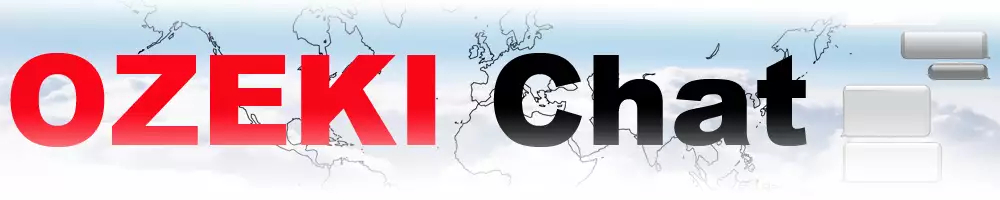How to quote a message in a reply
On this page we will walk you through the most important when it comes to quoting a message in a reply. Learning how to use this feature in Myozeki is important because it helps keep conversations clear and organized. It also makes it easier to understand which message you're responding to, saves time, and encourages more focused discussions.
Quoting a message in a reply (Video guide)
In this simple, user-friendly video tutorial we are going to demonstrate how to quote a message in a reply. The guide starts with you, opening a conversation and then select a message within a conversation. The tutorial ends with being able to reply to a message using the quote sign.
Quoting a message in a reply (Quick steps)
- Select conversation
- Select message you would like to respond to
- Open reacts menu for message
- Quote the message
- Reply to the quoted message in the text bar
- Reply message has been sent
Quoting a message in a reply (Step-by-step guide)
The process begins with opening a conversation and then selecting a message you received. After this you need to open the reacts menu for message (Figure 1).
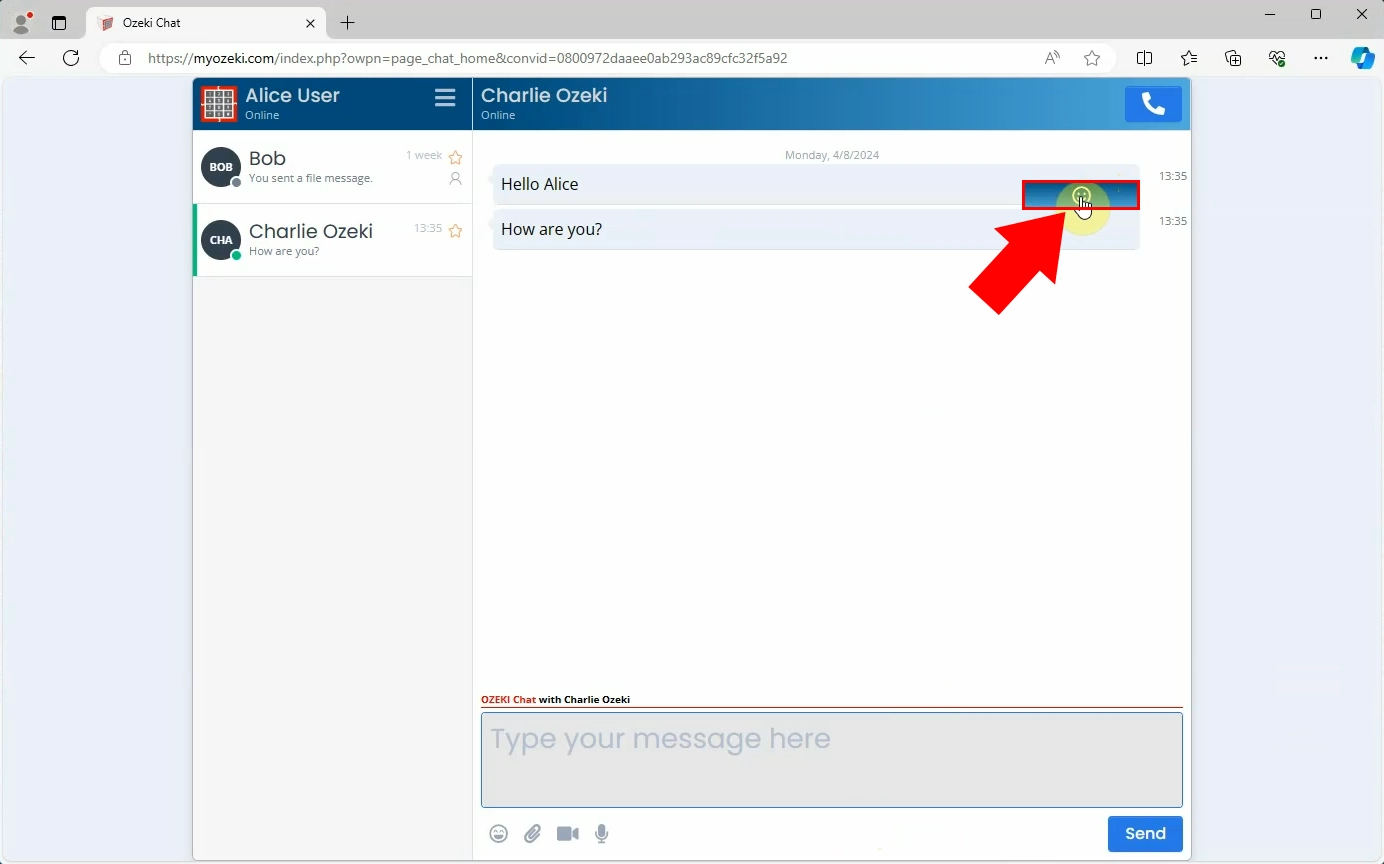
The second step is choosing the quote icon from the reacts menu. You can do this by navigating your cursor onto the message you would like to respond to and then click on the quote icon (Figure 2).
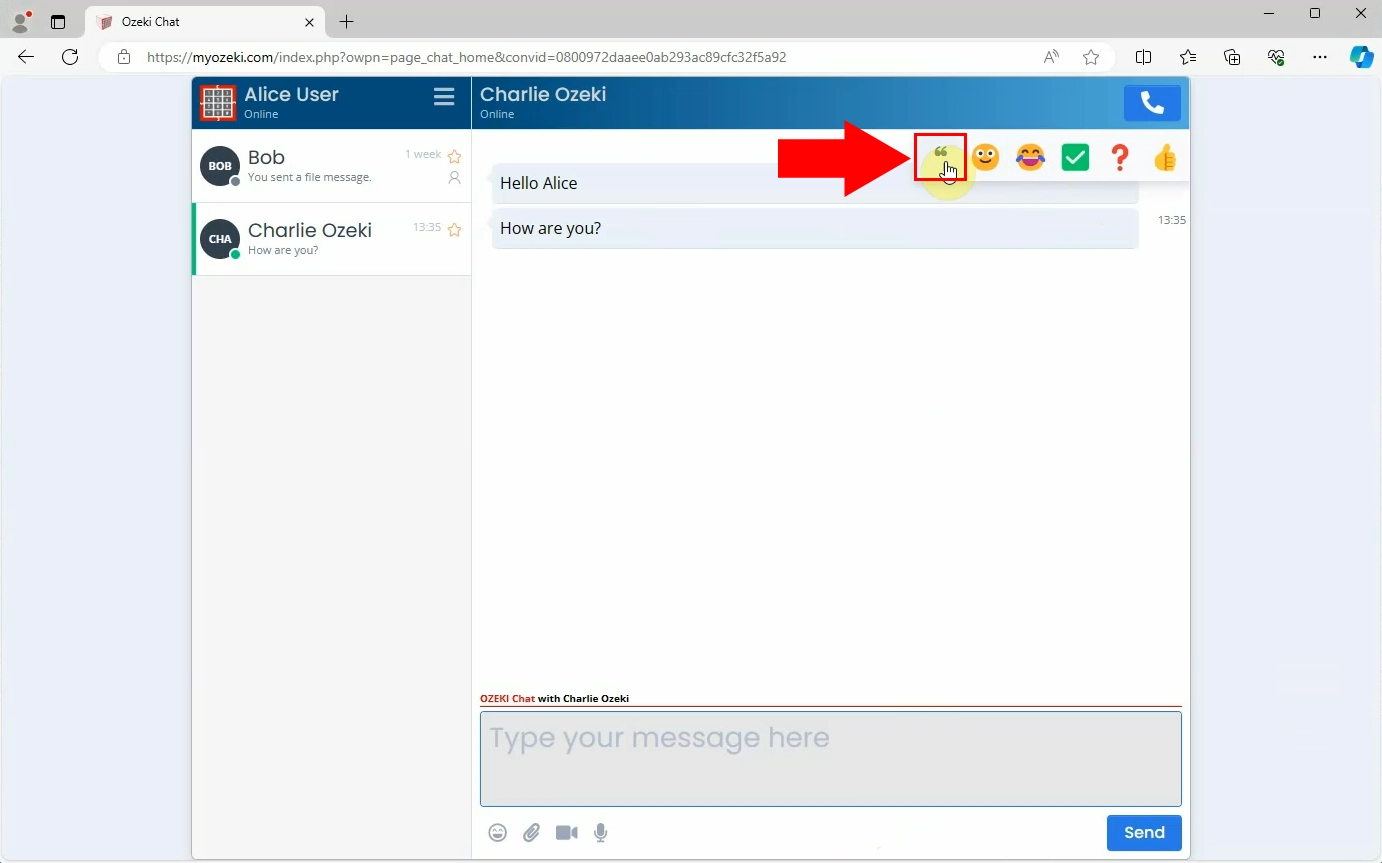
Once you qouted the message, you have the opportunity to reply to the quoted message in the text box below. You can see the message you are replying to at the moment above the text bar, giving you clarity (Figure 3).
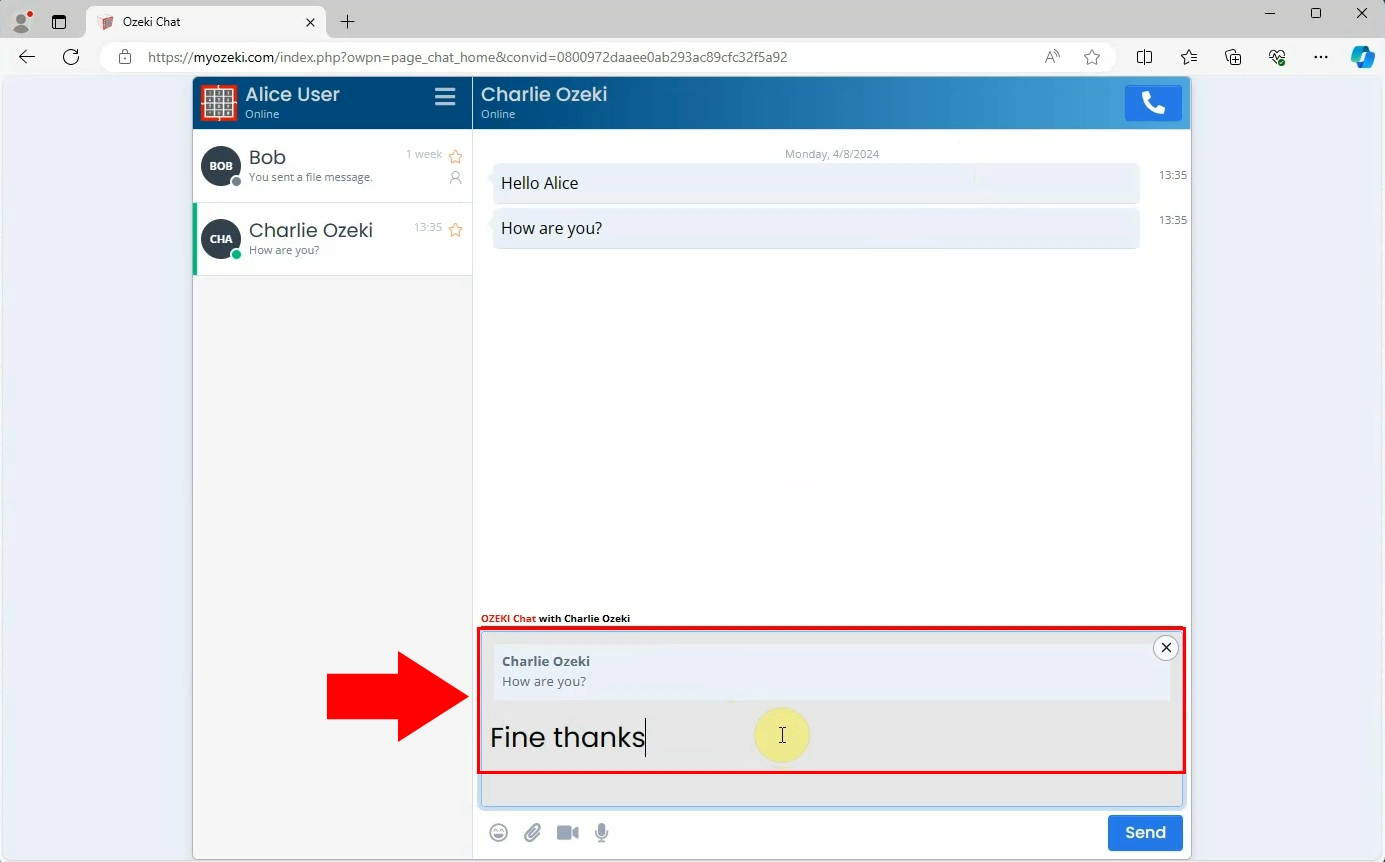
If you do everything according to this guide you, you will see that the reply message has appeared in the conversation, indicating that the message has been sent (Figure 4).
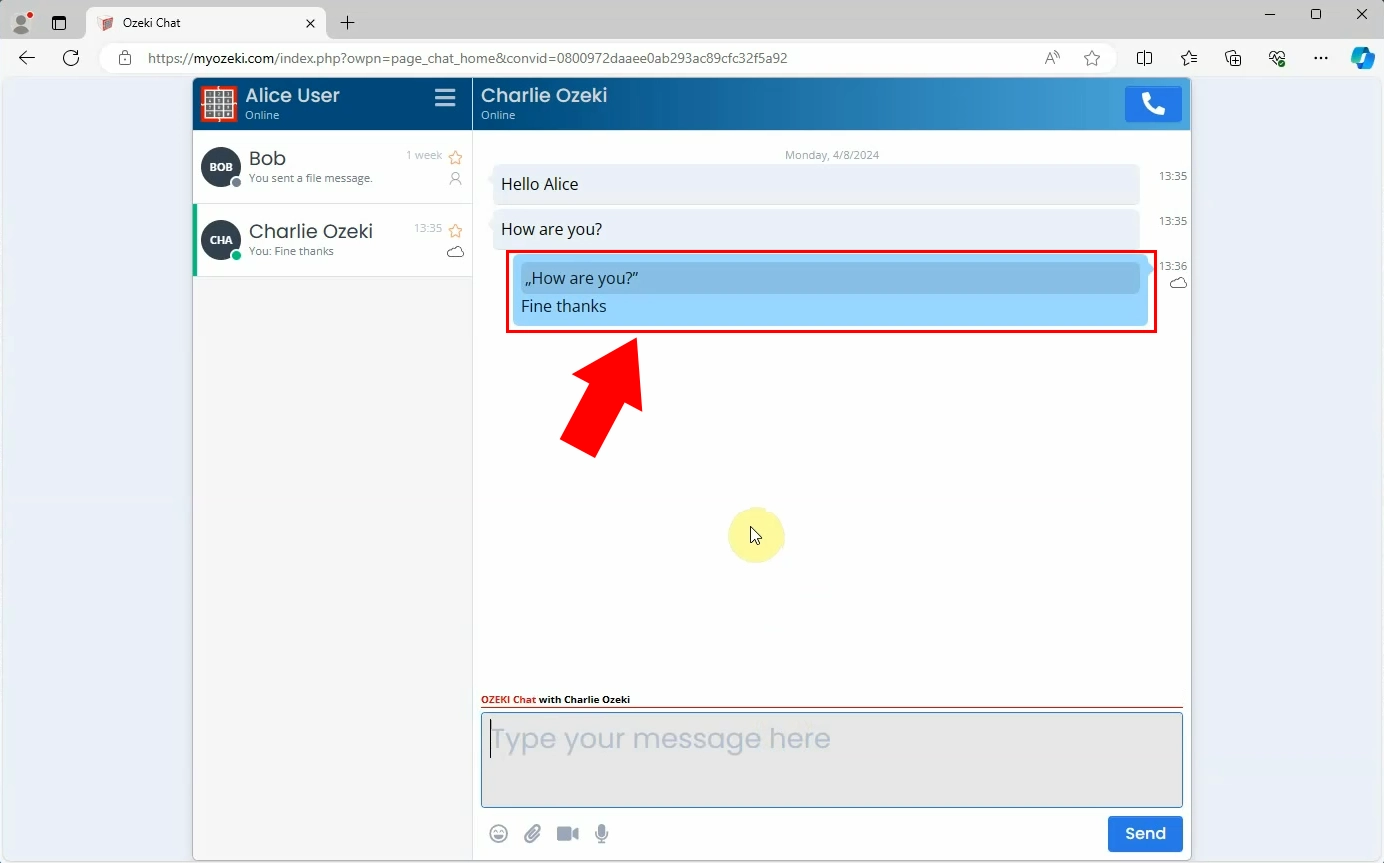
Frequently Asked Questions (FAQs)
Can I reply to multiple messages using the quote feature?
Currently, the quote feature allows you to reply to one message at a time. If you need to respond to multiple messages, you will need to quote each one separately.
How can I tell if someone has replied to my message in a chat?
In Myozeki you can tell if someone has replied to your message when you receive a response message and your message appears above theirs. This indicates that your text has been replied to.
How can quoting a message save time in chats?
-
Establishing context: Quoting a message enables you to address a particular point directly, without the necessity of repeating its contents.
- Enhancing communication: Quoting messages eliminates the requirement for extra explanations or clarifications, leading to more efficient conversations.
- Maintaining organization: Quoting messages ensures that related messages stay grouped together, which makes it simpler for everyone to track the conversation and minimizes any potential confusion.
- Boosting productivity: Quoting messages with straightforward and short responses ensures that conversations flow smoothly, saving time for all involved. This streamlined approach allows for more productive discussions, enabling participants to accomplish tasks more effectively.
Summary
Learning how to quote a message in a reply within Myozeki is essential for maintaining clear and organized conversations. This feature not only simplifies the process of identifying the message you are responding to but also saves time and promotes focused discussions. Quoting messages aids in establishing context, enhancing communication, maintaining organization, and boosting overall productivity. With these benefits, quoting messages becomes a valuable tool for effective interaction in Myozeki chats.
More information