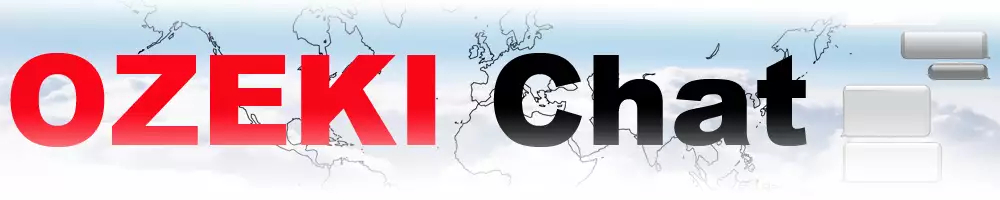Ozeki Chat features
Basic tasks
- Create a chat account: Creating a chat account with Ozeki Chat is simple and straightforward. Users can easily register by providing basic information such as username, email, and password. Once registered, users gain access to a plethora of communication features, enabling seamless interaction with friends, colleagues, and groups within the Ozeki Chat ecosystem.
- Login from a browser: This feature allows users to authenticate and access their accounts securely via web browsers, leveraging HTTPS encryption protocols for data protection. By eliminating the requirement for dedicated client applications, this feature ensures cross-platform compatibility and seamless access to the chat environment from any device with internet connectivity.
- Log out from Ozeki Chat: Safely terminate the active session within the Ozeki Chat platform, ensuring user privacy and security.
- Retrieve Forgotten Password: Regain access to the Ozeki Chat account by initiating a password recovery process, enabling users to reset their credentials securely.
- Delete Ozeki Chat Account: Permanently remove personal data and deactivate the Ozeki Chat account, adhering to data privacy regulations and user preferences.
Messaging features
- Send Message: Instantly transmit text-based communication to designated recipients within the system, ensuring swift and efficient information exchange.
- Delivery Reports: Gain real-time insights into the status of transmitted messages, allowing users to track successful delivery and troubleshoot any potential issues promptly.
- Edit a Sent Message: Seamlessly modify previously sent messages, enhancing user control over communication content and accuracy.
- Highlight a Message: Draw attention to specific messages within the conversation, facilitating emphasis on crucial information or topics.
- Reply with an Emoji: Enhance expressiveness and engagement by responding to messages using a diverse array of emoticons and symbols.
- Reply to a Message: Foster interactive dialogue by directly responding to individual messages within the conversation thread, maintaining context and coherence.
- Delete a Message: Exercise content management by removing unwanted or out of place messages from the conversation, ensuring data integrity and privacy.
- Windows Client: Access Ozeki Chat features and functionalities through a dedicated Windows application, offering a user-friendly interface and seamless integration with the operating system environment.
File messages
- Send File with Attach Icon: Effortlessly transmit files by utilizing the attach icon feature, streamlining the process of including attachments within messages.
- Send File with Drag n Drop: Enhance convenience by using the drag-and-drop functionality for sending files, facilitating seamless integration of external documents into the communication flow.
- Send File Using Copy Pastev: Simplify file sharing by employing the copy-paste method, providing a straightforward alternative for transferring content from one location to another.
- Send Screenshot: Capture and transmit visual information swiftly by utilizing the screenshot feature, facilitating efficient communication of on-screen content.
- Send Using Snipping Tool: Utilize the snipping tool to capture and share specific sections of the screen, optimizing the process of conveying precise visual information.
- Send a PDF File: Transmit PDF documents seamlessly within Ozeki Chat, ensuring compatibility and preserving document formatting.
- Send an Image: Share images effortlessly within messages, enriching communication with visual content.
- Receive and Download a File: Easily access and retrieve received files by downloading them from Ozeki Chat, ensuring efficient and secure handling of shared documents.
- Delete a File Message: Manage shared content effectively by deleting file messages as needed, maintaining data privacy and organizational tidiness.
Multimedia messages
- Voice message: Transmit audio content efficiently through Ozeki Chat, facilitating clear and concise communication in voice format.
- Video message: Enhance communication dynamics by sending video content directly within messages, fostering engaging and immersive interactions.
- YouTube video: Seamlessly share YouTube videos within Ozeki Chat, expanding content diversity and enriching communication with multimedia resources.
- Video file: Transmit video files effortlessly through Ozeki Chat, enabling users to exchange multimedia content while maintaining compatibility and quality.
Friendships
- Add a friend: Expand social connections within Ozeki Chat by adding new friends, facilitating enhanced communication and collaboration.
- Delete a friend: Manage social contacts effectively by removing friends from the list, ensuring user control over personal connections.
- Undelete a friend: Restore previously deleted friends to the contact list, enabling you to rectify accidental deletions and maintain communication channels.
- Make friend favourite: Prioritize key contacts by marking them as favorites, facilitating quick access and streamlined communication with preferred connections.
- Delete favourite status: Adjust friend preferences by removing them from the favorites list, ensuring customization and organization of contact lists.
- Mute friend: Temporarily suppress notifications from specific friends to manage communication preferences and minimize interruptions.
- Unmute friend: Restore notification alerts from previously muted friends, ensuring users stay informed and responsive to incoming messages.
- Hide friend: Control visibility by hiding specific friends from the contact list, maintaining privacy and discretion in social interactions.
- Unhide friend: Restore hidden friends to the contact list, ensuring comprehensive visibility and access to all social connections.
Groups
- Create a chat group: Establish a new chat group within Ozeki Chat, enabling friends and co-workers to initiate group conversations with multiple participants.
- Add friends to chat group: Expand the conversation circle by including friends in existing chat groups, fostering collaborative communication among a designated group of individuals.
- Rename a chat group: Customize chat group identities to align with evolving communication needs, providing users with flexibility and organization in managing group conversations.
- Leave a chat group: Opt out of participation in a chat group, allowing you to control your engagement and prioritize relevant conversations.
- Get back into chat group: Rejoin a previously exited chat group, ensuring continuity of communication and collaboration within the designated group setting.
Windows Client
- Start and login: Initiate the Ozeki Chat application and authenticate user credentials to gain access to the platform, ensuring secure and seamless entry into the communication environment.
- Select friend: Choose desired contacts from the friends list to initiate conversations, facilitating efficient and targeted communication with specific individuals.
- Send a chat message: Transmit text-based messages within the Ozeki Chat platform, enabling rapid and effective communication between users.
- Send an emoji: Enhance expressiveness and engagement by including emoticons and symbols in messages, enriching communication with visual cues.
- Send a Word doc: Share Microsoft Word documents seamlessly within conversations, facilitating document exchange and collaboration.
- Send using drag n drop: Utilize drag-and-drop functionality to send files and documents effortlessly within messages, streamlining the process of content sharing.
- Send image with snipping tool: Capture and transmit screenshots using the built-in snipping tool, enabling users to share visual information with precision and clarity.
- Download received file: Retrieve and save files received from other users within the Ozeki Chat platform, ensuring seamless access to shared content.
- Uninstall Windows Chat Client: Remove the Ozeki Chat client application from a Windows device, providing users with the option to discontinue usage and manage software installations.
Android
- Start app, send first message: Initiate the application and commence communication by sending your first message, ensuring a seamless user experience from app launch to engagement.
- Switch between friends: Navigate effortlessly between different chat threads to maintain multiple conversations, optimizing multitasking and communication efficiency.
- Set profile picture: Personalize user identity within Ozeki Chat by configuring profile pictures, enhancing recognition and visual representation.
- Send emoji: Convey emotions and expressions effectively through a diverse range of emoticons, enriching communication dynamics with visual cues.
- Send camera picture: Capture and share moments in real-time by sending pictures directly from the device camera, facilitating spontaneous and authentic communication.
- Send from gallery: Share pre-existing images from the device gallery within conversations, providing users with flexibility and convenience in content sharing.
- Send image as file: Transmit images in file format within messages, ensuring efficient delivery and preservation of image quality.
- Send a downloaded PDF: Share PDF documents downloaded from external sources directly within Ozeki Chat, facilitating knowledge dissemination and document sharing.
- Send TikTok video: Integrate TikTok videos seamlessly into conversations, enabling users to share trending content and engage with popular media.
- Send YouTube video: Embed YouTube videos within messages, enriching communication with multimedia content and expanding access to external resources.
- Use push notifications: Stay updated with real-time alerts through push notifications, ensuring timely engagement and responsiveness to incoming messages.
- Mute dialog: Temporarily suppress notifications from specific conversations to manage communication preferences and minimize interruptions.
- Disable Android notifications: Opt out of receiving notifications from the Ozeki Application on Android devices, providing users with control over notification settings.
- Enable Android notifications: Activate notification alerts from the Ozeki Application on Android devices, ensuring users stay informed and responsive to incoming messages.
- Uninstall Android app: Remove the Ozeki Application from an Android device, providing users with the option to discontinue usage and reclaim device space.
iPhone
- Start app, send first message: Initiate the Ozeki IOS Chat application and commence communication by sending the first message, ensuring a seamless user experience from app launch to engagement.
- Switch between friends: Navigate effortlessly between different chat threads to maintain multiple conversations, optimizing multitasking and communication efficiency.
- Set profile picture: Personalize user identity within the platform by configuring profile pictures, enhancing recognition and visual representation.
- Send emoji: Convey emotions and expressions effectively through a diverse range of emoticons, enriching communication dynamics with visual cues.
- Send camera picture: Capture and share moments in real-time by sending pictures directly from the iPhone camera, facilitating spontaneous and authentic communication.
- Send from photos app: Share pre-existing images from the device photo app within conversations, providing users with flexibility and convenience in content sharing.
- Send image as file: Transmit images in file format within messages, ensuring efficient delivery and preservation of image quality.
- Send downloaded PDF: Share PDF documents downloaded from external sources directly within the platform, facilitating knowledge dissemination and document sharing.
- Send TikTok video: Integrate TikTok videos seamlessly into conversations, enabling users to share trending content and engage with popular media.
- Send YouTube video: Embed YouTube videos within messages, enriching communication with multimedia content and expanding access to external resources.
- Use push notifications: Stay updated with real-time alerts through push notifications, ensuring timely engagement and responsiveness to incoming messages.
- Mute dialog: Temporarily suppress notifications from specific conversations to manage communication preferences and minimize interruptions.
- Disable iPhone notifications: Opt out of receiving notifications from the application on iPhone devices, providing users with control over notification settings.
- Enable iPhone notifications: Activate notification alerts from the application on iPhone devices, ensuring users stay informed and responsive to incoming messages.
- Uninstall iPhone app: Remove the Ozeki Chat application from an iPhone device, providing users with the option to discontinue usage and reclaim device space.
More information
- Screenshots
- Ozeki Chat features

 Sign in
Sign in