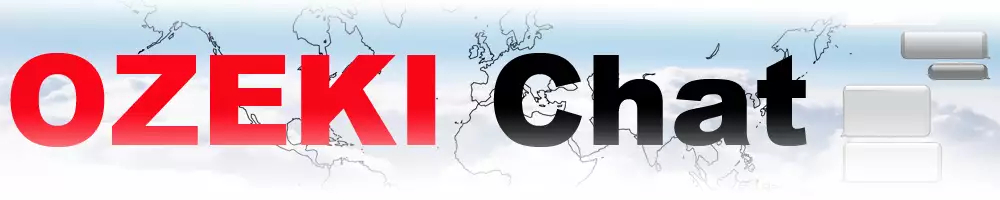How to receive a file in chat
Welcome to your ultimate guide for sharing files in Ozeki Chat! Whether you're a beginner or a seasoned user, this tutorial provides clear, simple instructions to streamline the process. From logging in to sending and receiving files seamlessly, we cover everything step by step.
Throughout the guide, you'll learn how to navigate file transfers effortlessly. Detailed explanations and visuals ensure easy understanding. You'll discover tips for tracking transfers and managing files efficiently. Mastering file sharing in Ozeki Chat enhances your communication. Explore our guide for deeper insights.
What is a file message?
A file message is a type of message that contains a file attachment. It allows users to share files such as documents, images, videos, or any other type of file with others through a messaging platform or application. When sending a file message, the sender attaches the file to the message, and the recipient can download and access the file from within the messaging interface. File messages are commonly used for sharing documents, photos, videos, and other types of media in both personal and professional communication settings.
How to send and receive a file in chat (Quick steps)
To send and receive a file in chat
- Log in to your Ozeki Chat account
- Access the Ozeki Chat interface
- Open the chat conversation with whom you want to share the file with
- Click on the attachment icon in the chat
- Select the desired file
- Click the "Open" button to load the selected file
- Send the file
- Open or download the new message
- Utilize the file in the future
Explanation of file receiving process (Video tutorial)
In the following video tutorial, we will present you the steps you need to take when you receive a file message in the Ozeki Chat. We provide a step-by-step guide, so it will not cause any problems to open the received file message. If you follow the given instructions, you can learn the steps easily and can utilize those files when you need them. Whether you are a professional or a beginner, our guide will serve you as a valuable tool in messaging in Ozeki Chat.
To begin the process, you need to login your Ozeki Chat account and reach the Chat interface in the program. If you want to send a file message in to your contacts, open the chat window with the person or group you want to share the file with. It might happen, that the contact has not been added already, you may need to add it to your contact list first. After that, find the open attachment icon on the chat toolbar. (Figure 1)
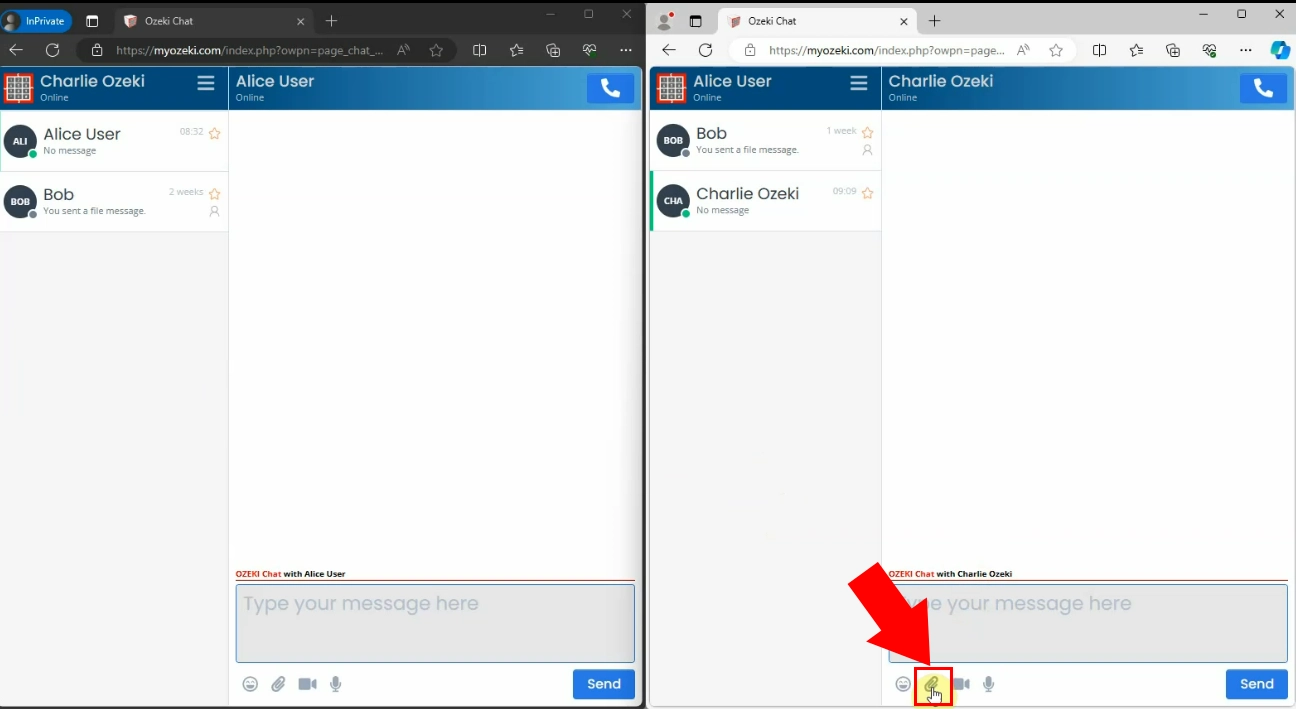
Once you have clicked on the attachment icon, the file manager on your computer opens, and you can select the desired file you wish to share with your recipient. If you have found the file, select it, then click on the "Open" button to load it in the chat conversation. (Figure 2) This will initiate the file delivery process in the conversation.
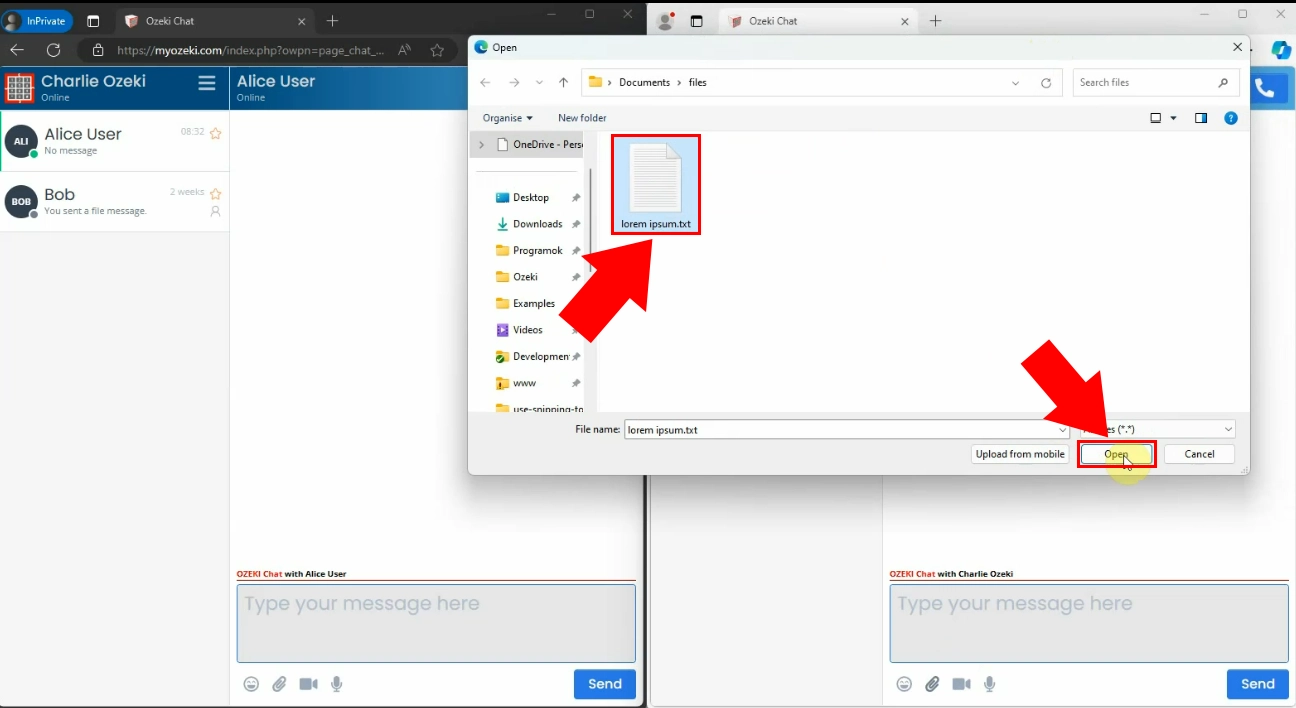
After you have chosen the file you want to share with your contact, and the file has been loaded to the chat conversation, click on the "Send" button. (Figure 3) This action initiates the delivery process, ensuring that the file is sent to your intended recipient.
Once you've clicked on the "Send" button, the file will be transmitted to your contact in the chat conversation. Depending on the size of the file and the speed of your internet connection, the delivery process may take some time to complete. During this time, you can monitor the progress of the file transfer through status indicators provided by the chat application.
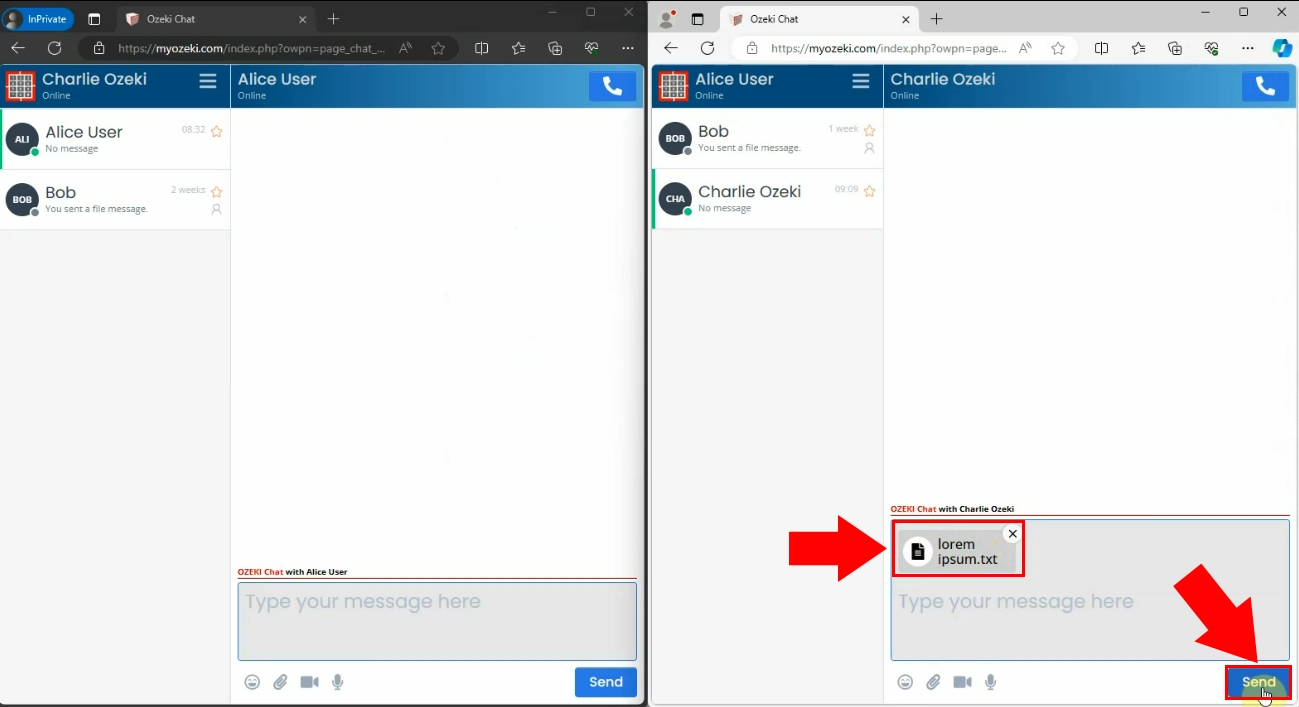
When the file has been successfully sent to the recipient, it will appear in the chat conversation as a new message. The recipient will receive a notification about the file message. After that, they can open the Ozeki Chat conversation, and reach the new file. The received file can be opened and downloaded by clicking on it. (Figure 4)
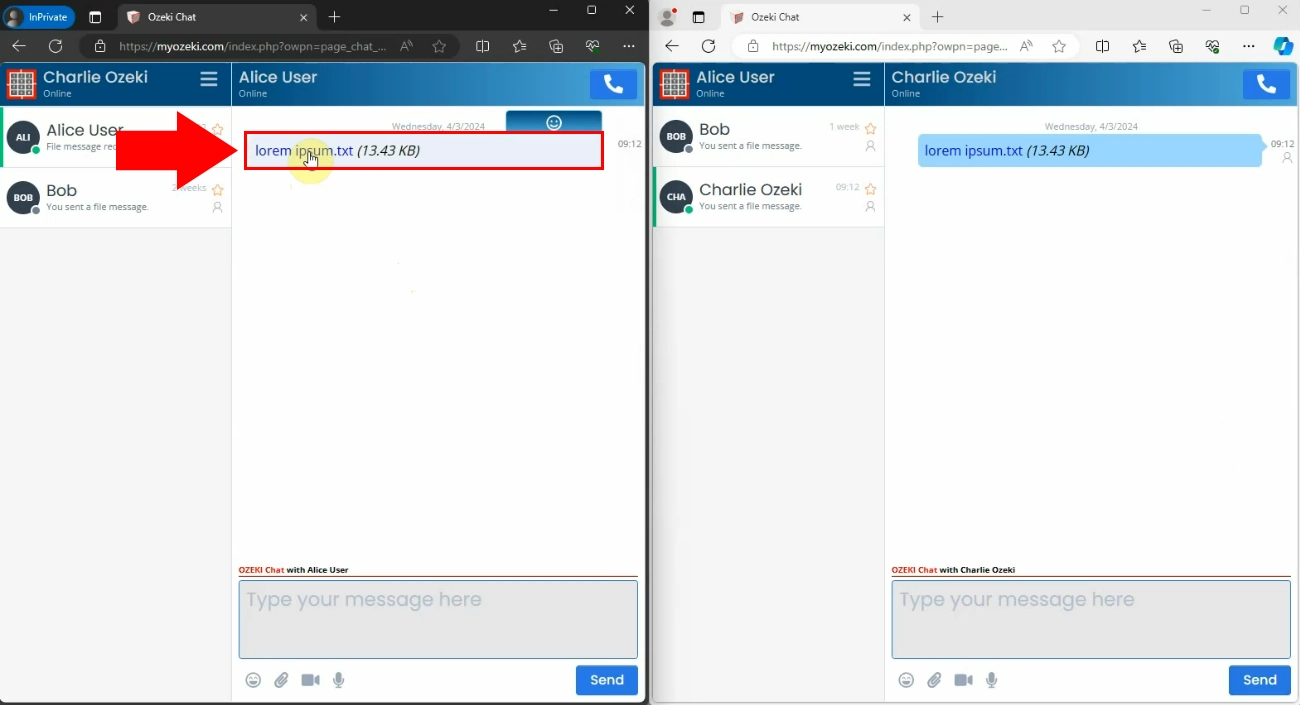
By clicking on the new, received file message, will start downloading the file. When the download is ready, we can open the file in the given format, and use the file as we want. (Figure 5) We can save the downloaded file message for later in our computer's memory. This allows for convenient access to the shared file whenever necessary, enhancing your communication and collaboration efforts.
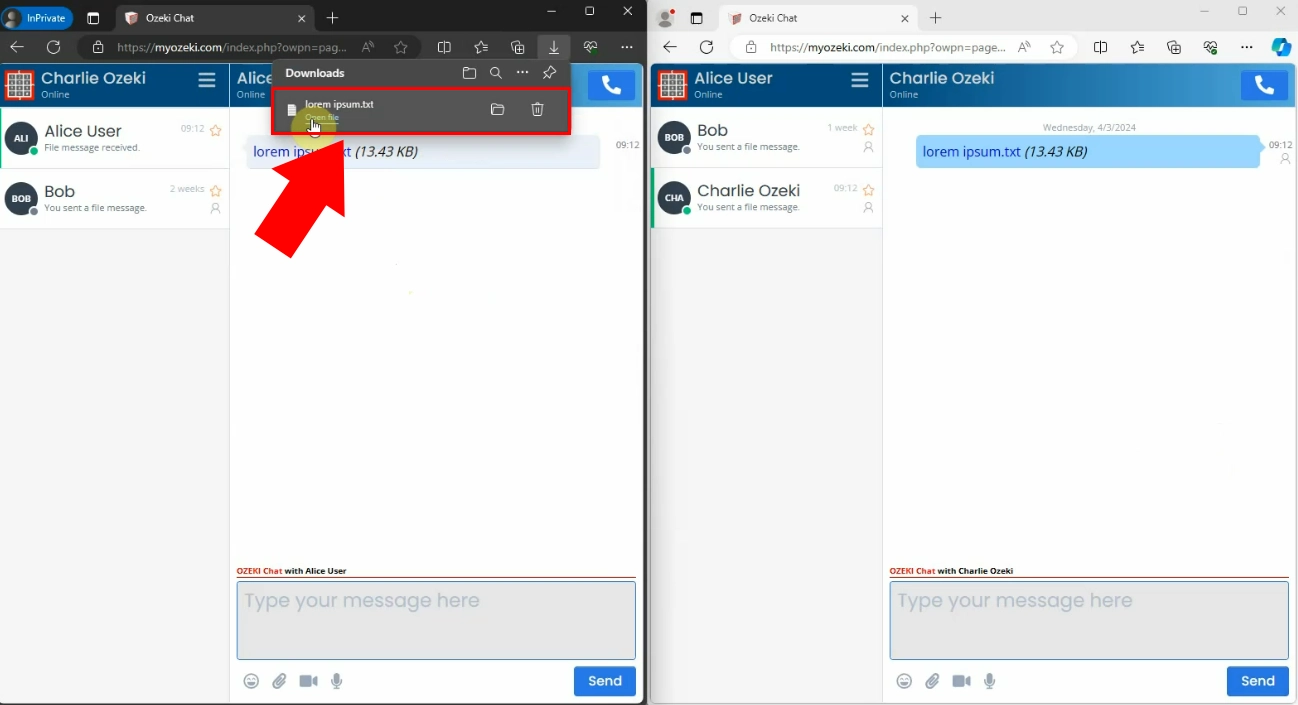
Upon completing the download process, locate the downloaded file in your computer's storage. Depending on your system settings, the file may be saved to a default download folder or a location of your choice. Once you've found the file, double-click on it to open it using the default application associated with its file type. (Figure 6) From there, you can proceed to edit, review, or utilize the file as needed for your communication purposes.
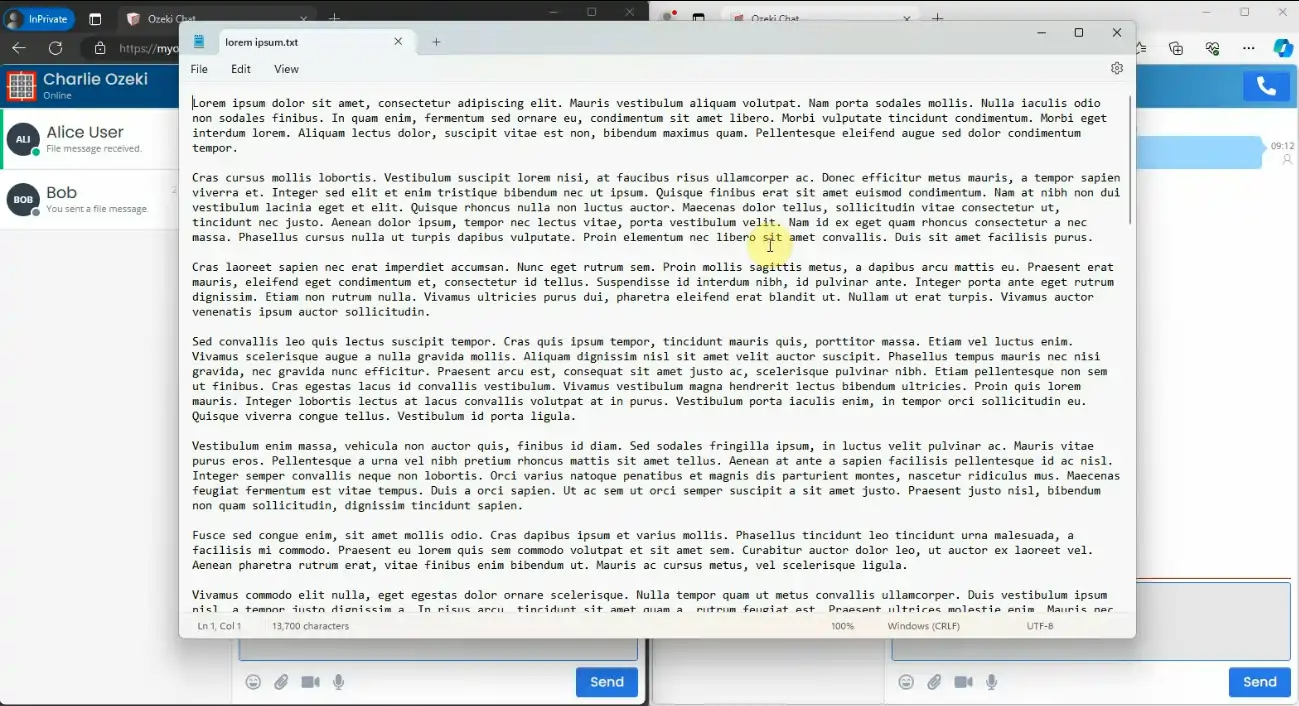
FAQs
Can I share different types of files with Ozeki Chat?
Yes, Ozeki Chat allows you to share various file types, including documents, images, videos, and more.
Is Ozeki Chat secure for sharing sensitive files?
Yes, Ozeki Chat prioritizes security, ensuring your files are transmitted safely and securely.
Can I access Ozeki Chat from any device?
Yes, Ozeki Chat is accessible from various devices, including desktop computers, laptops, tablets, and smartphones, allowing you to stay connected wherever you go.
What if I encounter difficulties during the file sharing process?
If you encounter any challenges while sharing files, our user-friendly interface and comprehensive guide are designed to help troubleshoot and resolve any issues you may face.
Is Ozeki Chat suitable for both personal and professional use?
Certainly! Whether you're communicating with friends, family, colleagues, or clients, Ozeki Chat provides a versatile platform for sharing files in both personal and professional settings.
Summary
Whether you're collaborating on projects, sharing important documents, or connecting with colleagues, Ozeki Chat offers a comprehensive solution for all your messaging needs. With user-friendly interfaces and advanced features, Ozeki Chat ensures that your communication experience is secure, and hassle-free.
Join the countless users who have already embraced Ozeki Chat and experience the difference it can make in your daily workflow.
More information
- How to send a file in chat using the attach icon
- How to send a file in chat using drag and drop
- How to send a file in chat using copy paste
- How to send a screenshot of the active window (Alt PrtScr)
- How to send a screenshot using a snipping tool in chat
- How to send a pdf in chat
- How to send a picture file as a chat message
- How to receive and download a file message in chat
- How to delete a file messag in a chat