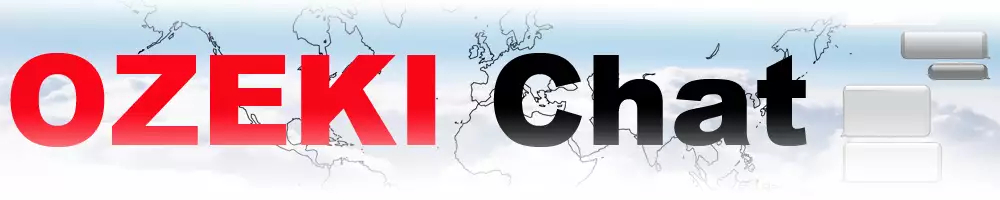How to create a chat user account
Communication is one of the most important aspect which distinguishes a successful company from a struggling company. Ozeki chat is a versatile and easy to use chat software, which will make communication with your chat partners carefree. It can send messages and files to any platform fast. To use this software, you need to register as a new Chat User. This guide will give you every information you need to have a working chat user account.
To create a new chat user, first you need to login to the Ozeki Chat Server. If you are at the Users page of the chat server, you can find a big blue button on the upper side of the screen titled “Create new Chat user”. Click it and it will take you to the user create window. You can find the button on Figure 1.
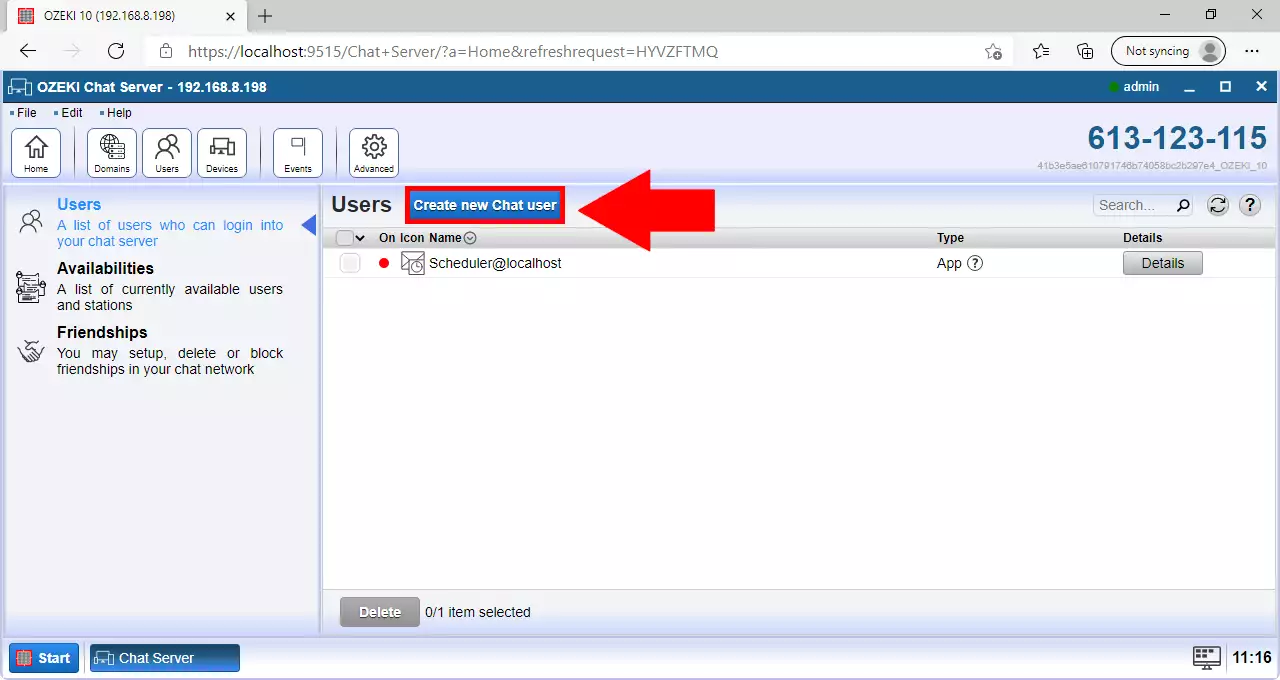
To add a new user who can use the Chat application, choose the “User” option. The Chat service is an automated service which could preform pre-set tasks, or have automated conversation with users. You can see your options on Figure 2.
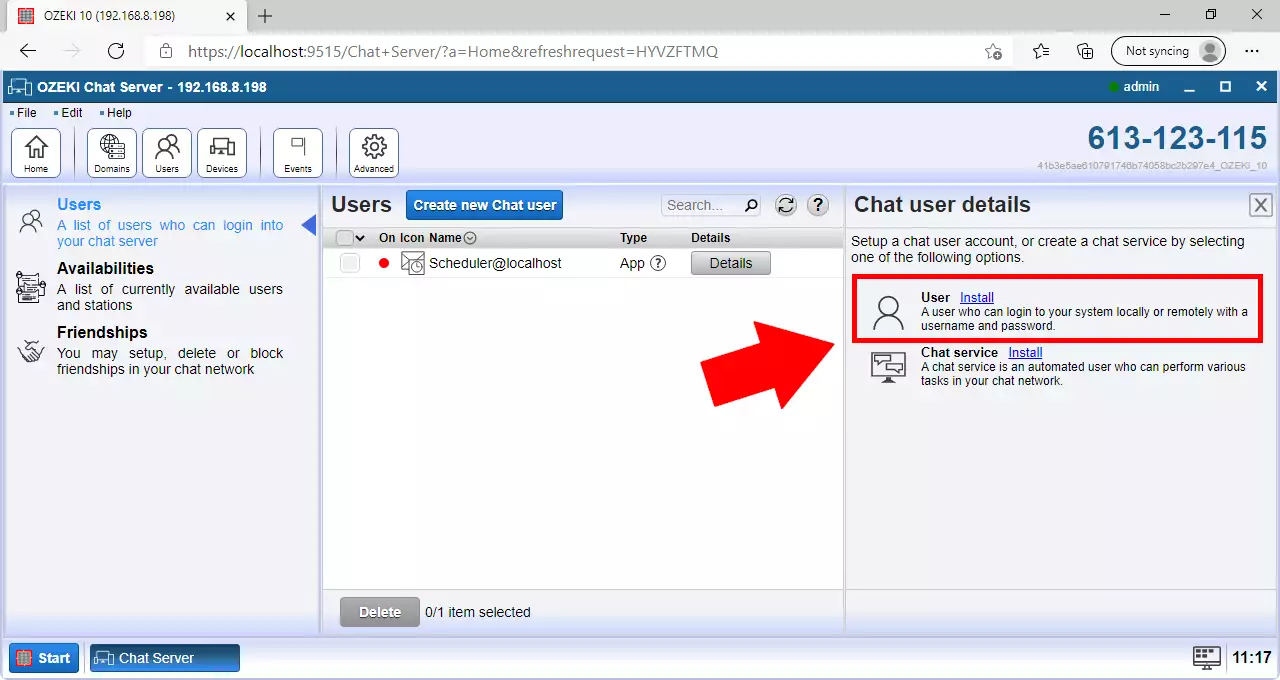
You want a secure account, that nobody has access to in besides you. If you protect your user account with a strong password, then nobody can get into it without permission. You can do that on the login and security panel. You must choose a good username and a strong password, then repeat the password in order to avoid misspelling. Click the “Ok” button to proceed. Now you have a working chat account. You can see the process on Figure 3.
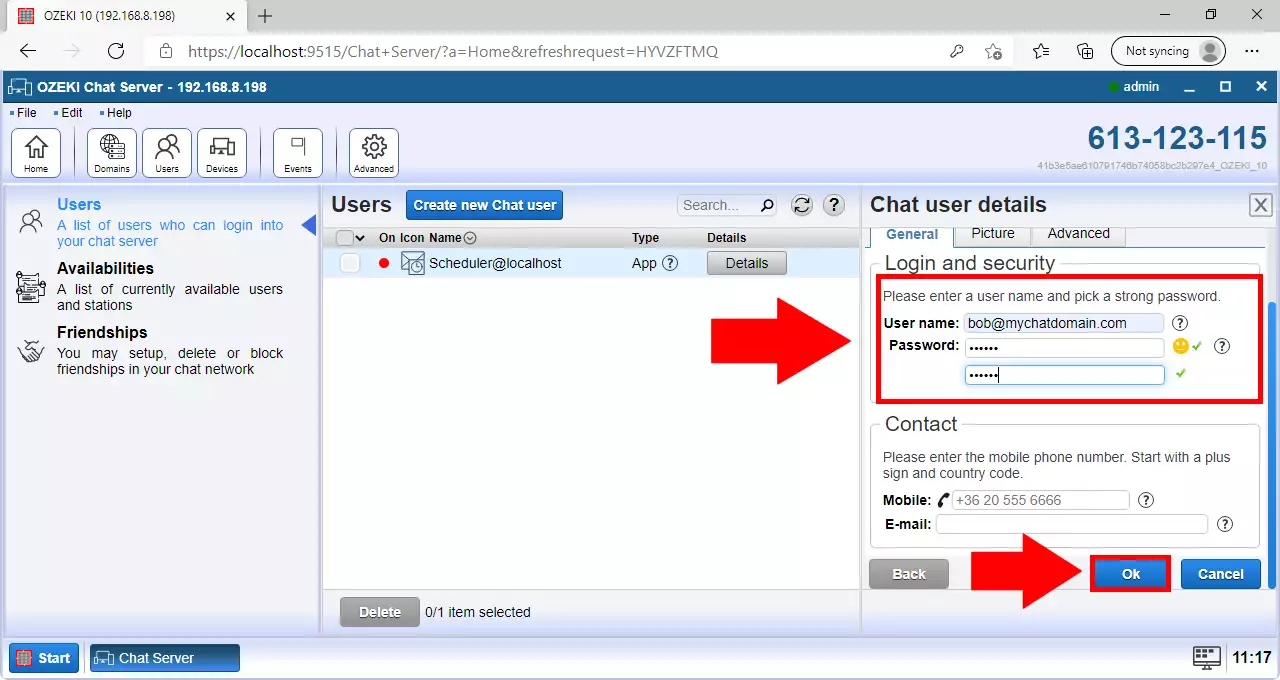
To chat with your chat partners, you need to login to the Ozeki Chat. Type in your username and password into the text boxes, and press “OK”. You can see the example login credentials on Figure 4.
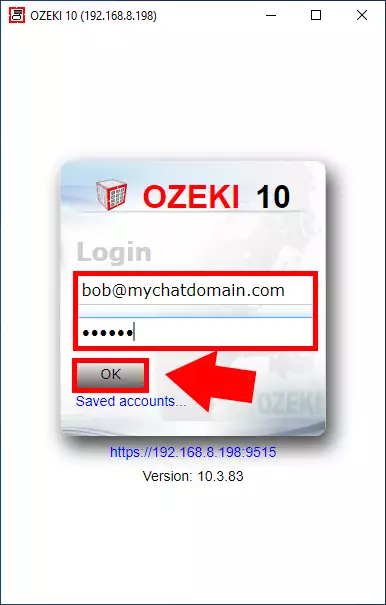
Now you have logged in to the Ozeki Chat. If you want to start chatting with your college or your friends, add them with the “Add” button, that you can see on Figure 5.
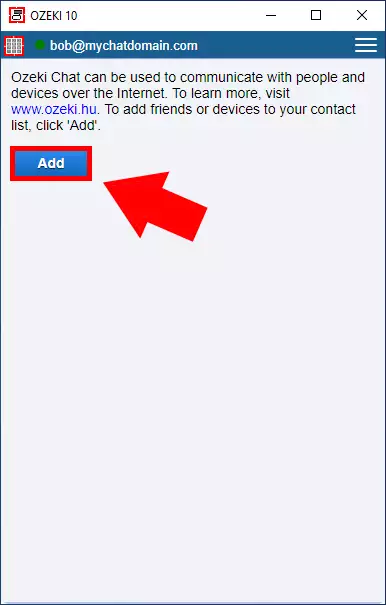
Type in the name of your friend to the “Search Bar”, and the application will search for your partners. If you have found them, click the “Add” button to add them to your friend list. Click “Back to friendlist” to see all your friends.
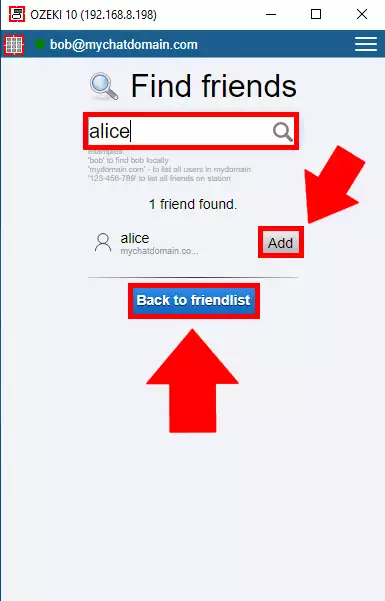
If you would like to send messages to your chat partners, find their name and click on it. It will open a chat window which will contain all your previous chatting. You can see on Figure 7, that there is a red dot next to your partner’s name. It means that they are currently unavailable. If the dot is green is means that they are currently using the software and they will see your message instantly.
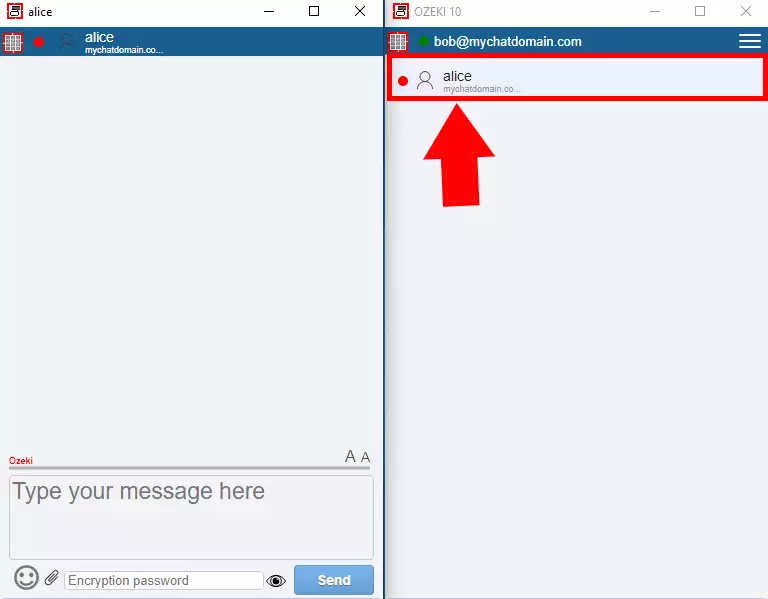
We hope that this guide was helpfull. If you have any problem with any of the steps, feel free to contact us at info@ozeki.hu
More information

 Sign in
Sign in